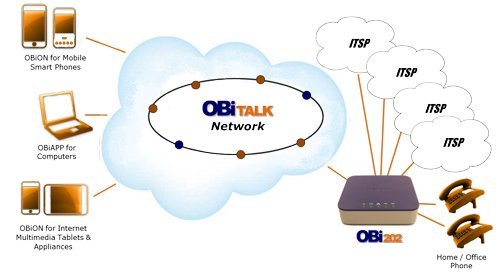Windows Thumbs.db files can cause a great deal of annoyance when they’re placed on network locations. Not only can it cause extra resource consumption, but can inadvertently lock files and folders that otherwise need to be manipulated.
However, it’s easy to turn off the generation of these files. To do so, just follow these steps:
- Click Start, type ‘gpedit.msc’ and hit enter.
- Go to User Config > Admin Templates > Windows Components > Windows Explorer
- Locate ‘Turn off the caching of thumbnails in hidden thumbs.db files’ and double click on it to edit the policy
- Set the Policy to ‘Enabled’ and click Apply, then ok.
That’s it. I don’t remember if it requires a reboot to fully take effect, but Thumbs.db files will not be created or used.