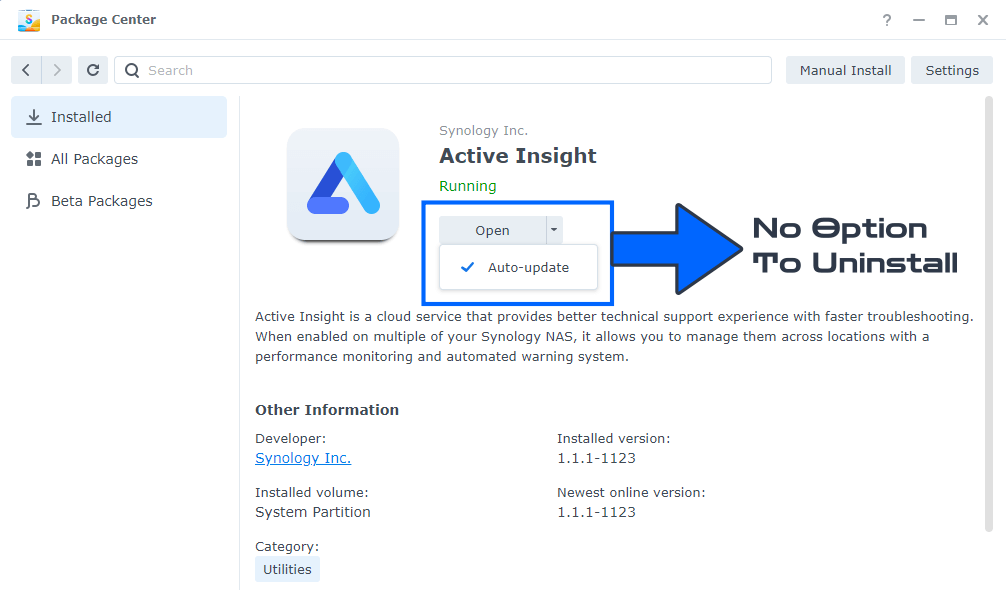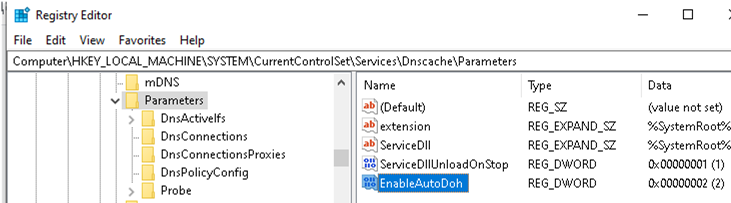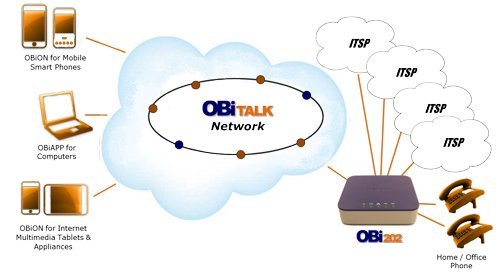1. Download tiny core-redpill:
https://github.com/pocopico/tinycore-redpill/raw/main/tinycore-redpill.v0.4.1.img.gz
2. Unzip it.
3. Burn the img file to USB.
4. Plug the usb to the machine that is going to be used as server.
5. Boot via USB.
6. Open the command prompt (bottom right icon).
7. Execude one by one the following commands:.
/rploader.sh serialgen DS3615xs Y./rploader.sh identifyusb now Y./rploader.sh satamap nowY /rploader.sh backup now./rploader.sh build bromolow-7.0.1-42218Y
8. Reboot the device from UI (bottom left icon).Bootloader is now ready!
9: Download DSM 7: https://global.download.synology.com/…/DSM_DS3615xs…
10: Boot server via USB again.
11: You can find your server from another PC in http://find.synology.com/ and install the DSM 7 file that you downloaded at step 9.
tinycore-redpill automatically downloads the necesary drivers your PC needs to properly use DSM but if you done the process and you cant find your server in http://find.synology.com/ there is an network card driver incompatibility and you have to contact with pocopico here in order to add the proper driver: https://xpenology.com/forum/profile/23713-pocopico/ When I needed him he helped me and I’m really grateful!