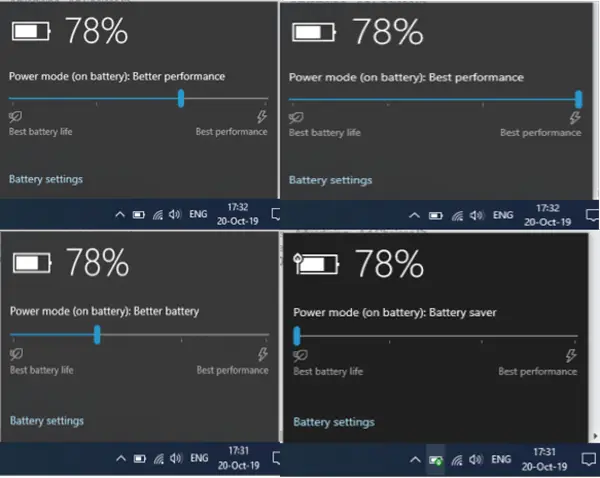Overlay 文件系统
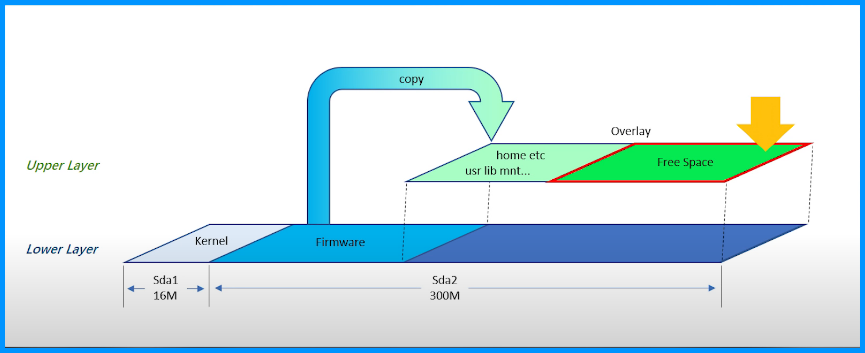
- Lower Layer 为编译固件时分配的 只读 空间
- sda1 为内核分区
- sda2 为固件分区
- Upper Layer 即为 Overlay 分区 可读写
举个例子:
例如,openwrt 的固件分区为 16MB + 300MB 在系统启动时,会将 Firmware 部分拷贝到 Overlay 中
Overlay 的空间使用的是 sda2 分区的剩余空间
假如 Firmware 的大小为 120MB,sda2 的实际使用空间为120MB(Firmware)+ 120MB(Firmware 副本)
所以 sda2 实际使用空间则只剩余为 60MB
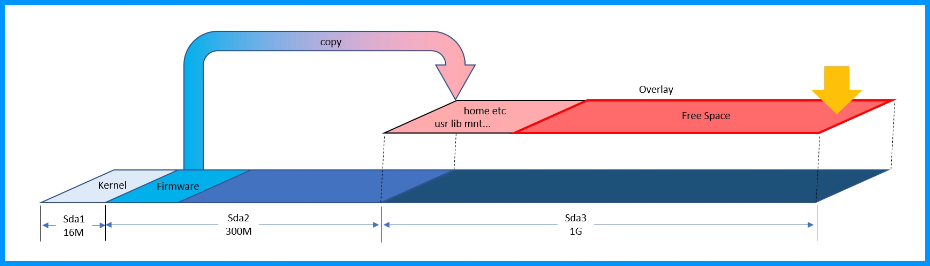
那么 Overlay 给我带来的好处就是,Firmware 部分可以相当于一个系统备份,而我们所有的操作都是在 Overlay 上面。同样,我们也可以随时进行系统恢复。
由上可以看出,Overlay 的弊端就是会占用两倍的 Firmware 空间。
例如一台路由器的内存为 256MB,那么我们实际能使用的空间则仅剩大概 256MB – 120MB * 2,也就是 10MB 左右
所以我们就需要将 Overlay 的空间指向一个外部存储设备。
注意:只有 Squash 格式的固件支持 Overlay,etx4 格式的固件不支持
Continue reading “Openwrt Overlay 扩容”